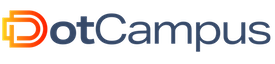Which Laptop Should I Buy for Coding and Learning Tech?
I get this question a lot, especially from people looking to change their laptop or to get their first laptop for coding or learning tech. Unfortunately, there is no straight answer to this question because it depends on various factors. So in this article, I will provide a comprehensive guide on purchasing used laptops. This includes tips on checking battery usage, which can help you determine the battery’s lifespan, as well as recommendations for optimal RAM and processors. Additionally, I will suggest a few reliable places to buy used laptops.
Here are some of the most common questions people ask me about getting a laptop for tech.
What is RAM and Which One is Right for Me?
RAM stands for Random Access Memory. It is your computer’s short-term memory. Imagine your computer as a desk and the surface of the desk as your RAM. The bigger the desk (more RAM), the more papers and things (open programs and files) you can spread out and work on at once. If your desk is small, you’ll have to constantly shuffle things around or put some away to make room for others.
In computer terms:
- More RAM means your computer can handle more tasks simultaneously without slowing down.
- It allows for smoother multitasking, like having multiple browser tabs open while running a coding environment.
- For coding, more RAM is beneficial as it allows you to run multiple development tools, simulators, and browsers at the same time.
Higher RAM capacities are recommended for a better coding experience. So depending on your budget, start from the top:
- 16GB RAM
- 12GB RAM
- 8GB RAM extendable 12GB+
- 8GB RAM
- 4GB RAM extendable to 8GB
- 4GB (only if you have no other option)
- Please don’t go below 4GB
Which Processor is Right for Me?
A processor, or CPU (Central Processing Unit), is the brain of your computer or smartphone. Just as your smartphone’s processor determines how quickly it can open apps, take photos, or play games, a computer’s processor affects how fast it can run programs, compile code, and perform complex calculations.
For budget laptops, here are some good processor options to consider, listed from most to least powerful:
- Intel Core i5 (8th generation or newer)
- Intel Core i3 (10th generation or newer)
- AMD Ryzen 5
- AMD Ryzen 3
- Intel Pentium Gold
Other things to note:
- Higher clock speed (2.0 GHz or above is good for coding tasks)
- More cores (dual-core and above is preferable)
- Newer-generation processors are generally more efficient.
While the most recent high-end processors (Core i7 and above) will offer the best performance, they may not fit into a tight budget. The options listed above strike a good balance between performance and affordability for coding tasks.
You can find the RAM and Processor specs of any Windows Laptop by following these steps:
- Open the Settings app (press Windows key + I)
- Go to System > About.
- Checking the “Device Specifications” section
What about Battery Life and Health?
Battery Life
For coding, aim for a laptop that offers at least 4-8 hours of battery life under normal usage conditions. However, keep in mind that actual battery life can vary depending on your usage patterns and the programs you’re running.
Battery Health
Another important thing to check is the current health of the battery. It will help you to know how much capacity the battery has left compared to its design capacity. As a laptop battery is used and recharged, its full charge capacity degrades with each charging cycle, until it’s no longer able to retain charges (that’s when the laptop becomes like a TV).
Here’s how you can check the battery health on a Windows laptop:
- Open Command Prompt: Press Win + X and select “Command Prompt” or “Windows PowerShell”.
- Generate a battery report: Type “powercfg /batteryreport” and press Enter. This will generate a detailed battery report.
- View the report: The command will provide a file path where the report is saved. Open this HTML file in your web browser.
- Compare the current full charge capacity with the design capacity to gauge battery health. If the current capacity is significantly lower than the design capacity (less than 80%), you might want to consider replacing the battery or choosing a different laptop.
From the screenshot,
Design Capacity = 56,750mWh
Full Charge Capacity = 56,580mWh
Battery Health = Full Charge Capacity/Design Capacity * 100
Battery Health = 56580/56750 * 100 = 99.7%
If you were unable to follow the steps above, try using this video.
Remember, even if the battery life isn’t ideal, many laptop batteries can be replaced, potentially extending the usable life of a budget-friendly used laptop. (My PC’s battery health in the screenshot is 99.7% because I replaced the battery recently).
Does Windows Activation Matter?
Windows activation is another important thing to find out. An activated Windows ensures you have full access to all features and receive important security updates. To check if Windows is activated:
- Open the Settings app (press Windows key + I)
- Go to System > About.
- Scroll down to the “Windows specifications” section.
- Look for “Windows is activated” with a checkmark.
If Windows isn’t activated, you may need to purchase a license or contact the seller for the activation key. Using an unactivated Windows can limit functionality and pose security risks.
Do You Know Any Good Laptops and Accessories Vendors in Nigeria?
Here are some good laptops and laptop accessories vendors, some of whom I have used in the past and can recommend:
You can also ask people close to you for the vendors that they used for theirs.
In conclusion, it is highly likely that the laptop you used in learning to also be your first work laptop and your gig laptop, take your time to pick an excellent one within your budget.
Best of luck!